How To Make Resume In Microsoft Word
Employers typically form their first impressions of job candidates based on their resumes. Submitting a clean, properly formatted, well-written and error-free resume will increase your chances of being considered for a position and moving on to the next step in the hiring process. To easily create a captivating resume, you may decide to use the free resume templates available through Microsoft Word.
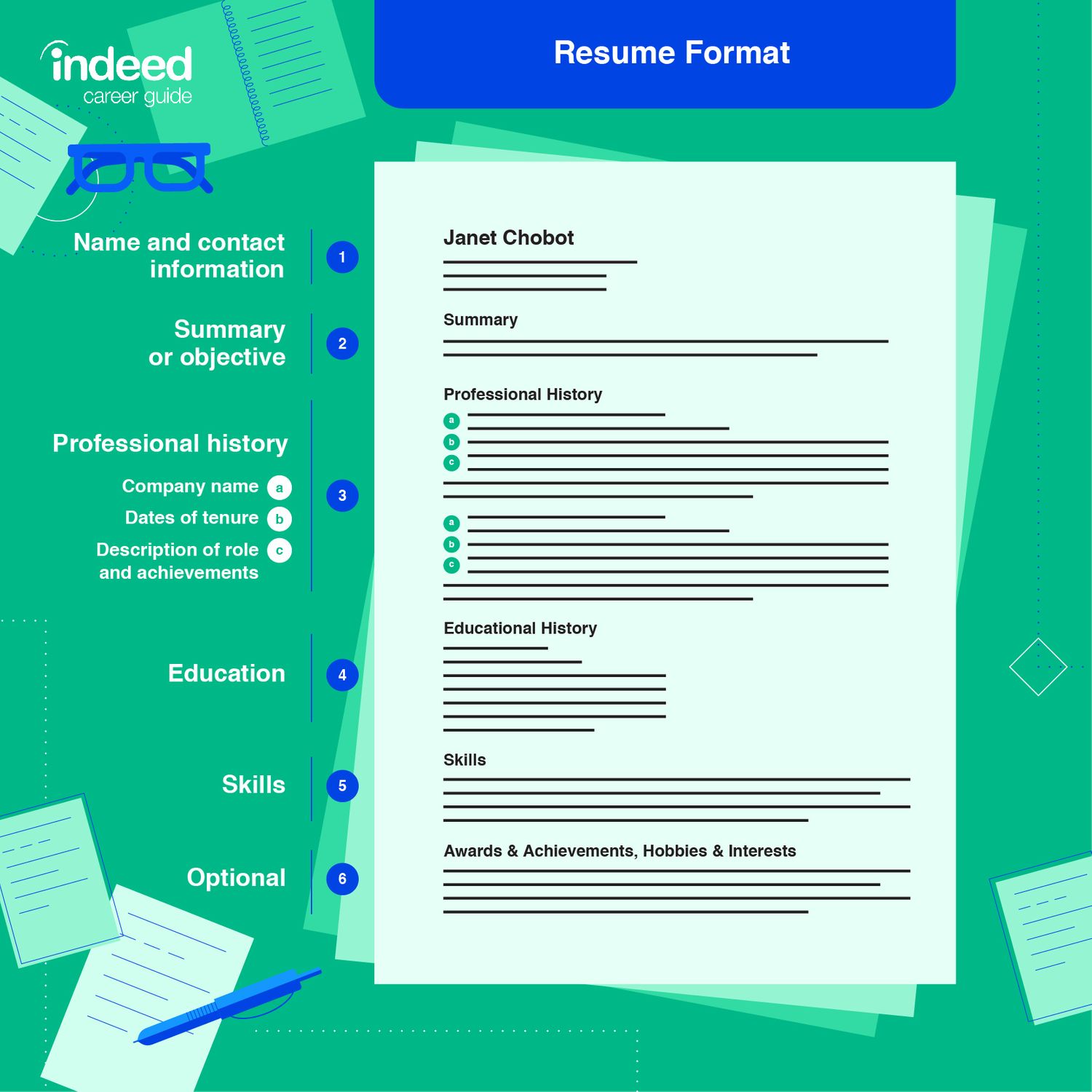
Image description
Resume Format
1. Name and contact information
2. Summary or objective
3. Professional history
a. Company name
b. Dates of tenure
c. Description of role and achievement
4. Education
5. Skills
6. Optional (Awards & Achievements, Hobbies & Interests)
Office resume templates are also designed to integrate with all Microsoft programs, Google docs, PDFs and more, so they'll retain their formatting after you download and share it with an employer. Here are several tips and best practices to help you create an exceptional resume using Microsoft Word resume templates.
Download Resume Template
To upload the template into Google Docs, go to File > Open > and select the correct downloaded file.
The importance of a great resume
The purpose of a resume is to highlight your most relevant skills, education and professional experiences to show employers why they should consider you for an open position. However, while the content is critical to proving your value, the design is also important. The colors, arrangement of elements, use of white space and text alignment all factor into an employer's first impression.
In many cases, it takes only a few seconds for a recruiter or hiring manager to review a candidate's resume. If your resume is concise, easy to read and polished, you'll have a much better chance of earning an interview.
When creating your resume, keep in mind the design must be tailored to the position. For example, a professional applying for a graphic design role should use this opportunity to display their creativity and design skills by using color and space in a unique way. A candidate applying for a job with a law office, however, would want to select a more traditional design that is clean, simple and highly readable.
One of the greatest benefits to using a Word document resume template is that you don't have to design a layout yourself. Instead, you can choose from several different styles created to highlight your strengths and make a positive impression on employers.
Types of Microsoft Word resume templates
While free resume templates are available in a wide range of styles, most resumes fall into one of three formats:
Chronological
Chronological resumes organize your work history and experience in reverse-chronological order, starting with the most recent position. Below your professional history, you'd list your education, skills and relevant interests.
This is the most common and traditional format and can be used when applying to any position within any industry. Chronological Microsoft Office resume templates are generally clean, easy to skim and professional looking. They're also easy to create, as you simply enter your job information, starting with your current or most recent position and working your way backward.
People tend to choose a chronological design if they're applying to traditional companies such as financial firms, educational institutions, Fortune 500 businesses, government agencies, nonprofits and more. This template is ideal for professionals with lengthy job histories and showcases your career progression and growth. However, if you don't have much job experience, have changed jobs several times recently or have multiple gaps in your employment history, you may choose a different format.
Functional resume
Functional resumes emphasize your experience, skills and achievements rather than your job history and companies you've worked for. This template suits individuals with less work experience, or those who are changing careers and have little to no experience in the industry to which they're applying. It's also ideal for job seekers re-entering the workforce after significant time off, or those with gaps in their employment.
When you use this format, employers can assess your skills at the top of the page and base their decision to keep reading on whether those skills align with the position they're hiring to fill.
Combination
Combination resumes allow for more customization as you can combine work history with more relevant details about your skills and interests. This format gives you the opportunity to emphasize your achievements and strengths as well as your work history in whichever order you prefer. In most cases, you'll start with a description of your qualifications and skills, and follow with your work history in reverse-chronological order.
You might opt for a combination template if you're applying for a job, such as a computer programming position, that requires a highly specific set of skills. However, if you're just entering the job market for the first time and haven't yet built the necessary skills for a role, this may not be the best option.
Resume template designs
In addition to resume formats, you'll also need to choose a resume design. Here are a few options you can choose from:
Basic
Basic resumes are a good place to start if you're unfamiliar with Word resume templates or you're creating a resume for the first time. They're also appealing to applicants who have little job experience, are changing careers or are applying for an entry-level position or internship and prefer a more traditional look. These resumes are typically black and white and clearly state your experience, skills, achievements and career objectives.
Elegant
If you have more job experience and are looking for another way to stand out from other applicants, you may be interested in choosing an elegant resume design. Even if you have a lot of work experience to list, this format will impress employers without creating clutter or distractions. While they include more color and design features than basic resumes, they're designed to guide the eye easily over the information without any unnecessary embellishments.
Two-page
This template format is best suited to applicants with a lengthy work history. While busy hiring managers often appreciate concise resumes printed on a single page, an extra sheet might be necessary if you're applying for an upper-level management position such as a director or VP-level role. If your resume contains several relevant achievements and experiences that might detract from the resume's overall look when consolidated onto one page, a two-page design can look much cleaner. However, you should still make an effort to be concise and include only the most essential information.
Related: Q&A: Is a Two-Page Resume Okay?
Creative
Typically it is best not to use colorful text, hard-to-read fonts and unnecessary embellishments that detract from the resume content. But creative Microsoft resume templates allow you to include just enough style to give employers a glimpse into your personality without looking unprofessional. These templates incorporate features such as header and footer graphics while still retaining a clean, easy-to-follow design.
This type of resume is particularly appropriate for positions in the creative and design industries, such as graphic designers, photographers and other artists, who want to express themselves and provide insight into their artistic taste. However, professionals applying for non-creative roles may opt for an elegant or a basic template.
You might also find variations on template types such as color-themed, infographic, achievement-based, career-objective based, management and more. There are many resume template options to choose from, so before you select a format and design, take time to consider what would best reflect your personality while still maintaining the right level of professionalism for the job you're seeking.
Where to find a Word resume template
Microsoft offers resume templates for free through the Microsoft Word program. You can find them in the Resume Wizard by clicking File, New and Other. You can download many additional free resume templates from Microsoft Office's website.
How to fill in your resume template
Once you've chosen the ideal resume template, you need to fill in all your information. Keep in mind, most templates can be customized further to meet your needs. Here are a few important elements you may want to include:
Related: Create a Resume on Indeed
1. Start with a header
This element should list your contact information including your first and last name, email address and phone number.
2. Include your title
You may also include your current or desired professional title. This is optional and helpful if you are applying within the same industry.
3. Write an objective or summary statement
Include one to two sentences summarizing your most relevant and impressive experience and skills or, if you have little professional experience, your career objectives.
Example: "I am an editorial professional with more than eight years of experience working for biology publications. I am seeking a managing editor position with a scientific journal."
4. List your work history
No matter your format, you should list your work experience in reverse-chronological order. Include your job title, company, main achievements and employment date range for each position.
5. Include key skills and qualifications
Be sure to highlight relevant skills and abilities that qualify you for the position, including and proficiencies in specific equipment and technology.
6. Fill out the education section
This is where you'll list any degrees you've received as well as any relevant professional certifications you've earned. Be sure to include the institution that issued the degree or certification as well as the years you earned your credentials.
7. List your interests (optional)
Depending on the available space, you may also choose to include additional details, such as relevant personal interests, hobbies, languages you speak fluently and volunteer experience.
Remember to pair your resume with a well-written cover letter where you can go into greater detail about your skills and accomplishments, and how they've prepared you for success in your next position.
Resume template tips
Once you've chosen and downloaded a Word resume template and entered your information, take time to personalize and tailor it to the position. Here are some tips for creating a standout resume:
Keep it simple
Don't try to change the template design by adding too many additional elements. Keep in mind professionals created the layout to ensure your resume content is easy to read.
Keep it concise
Busy hiring managers often skim resumes to make sure applicants are qualified for a role before giving it a more in-depth review. Be sure to remove any irrelevant or out-of-date information, and incorporate keywords from the job description that apply to your background It's critical you communicate your competence quickly and clearly.
Give the file a specific name
Avoid submitting your resume with a generic file name such as resume.doc. If you upload your resume to a job search site or to an employer's application software with this title, it will get lost in the other applicants. Rename your file so it's easy to identify. Your full name or first initial followed by your last name is a good option. For example, "MatthewValdez.doc."
Proofread
It's important your resume is free of spelling or grammatical errors. Make sure you proofread and spellcheck all text before you share it with an employer. It's also helpful to have a friend or colleague review it to help catch any mistakes you might have missed.
Save it as a PDF
After you've finalized your resume, make sure you convert the document to a PDF. This safeguards it against any formatting issues and ensures the design and fonts display as intended. Different computers and versions of Word have different font packages, and if your resume template has custom fonts or elements, saving it as a PDF will keep them looking as intended.
After you've created the PDF, hyperlink your email address for easy communication. You can do this by opening the PDF, clicking File, then Content Editing, then Add and Edit Link. Highlight the text you want to hyperlink, and enter your email address when prompted.
Related: How to Email a Resume
Your resume is the first impression an employer will have of you, so it's essential you create something professional and appealing. By using a Microsoft Word resume template, you can ensure you're displaying your resume content in a way that highlights your skills and communicates all information clearly and effectively.
How To Make Resume In Microsoft Word
Source: https://www.indeed.com/career-advice/resumes-cover-letters/create-resume-template-in-word
Posted by: meiklecatell.blogspot.com

0 Response to "How To Make Resume In Microsoft Word"
Post a Comment